#AutoCAD Plugin
Explore tagged Tumblr posts
Text
Why Is Solar PV Design So Complicated? Here’s How to Simplify It
The shift toward renewable energy has made solar PV design a crucial aspect of planning and implementing solar power systems. Whether you are a homeowner, installer, or solar engineer, understanding how to design an efficient solar PV system is essential. However, many people struggle with the complexities of the process, including system sizing, shading analysis, and layout optimization.
Fortunately, modern solar design tools can simplify these tasks, making solar PV projects more efficient and error-free. In this microblog, we will explore the key challenges in solar PV design and how the right solar design tool can help overcome them.
What Are the Common Challenges in Solar PV Design?
Designing a solar PV system involves several steps, and many beginners encounter the following challenges:
1. Accurate System Sizing
Choosing the right solar panel capacity to match energy needs is tricky.
Oversizing increases costs, while undersizing leads to power shortages.
2. Site Analysis and Shading Issues
Assessing shading from trees, buildings, and other obstructions is critical.
Poor shading analysis can reduce energy production significantly.
3. Layout Optimization
Arranging solar panels efficiently for maximum sunlight exposure is challenging.
Roof and land constraints make manual layout planning complex.
4. Compliance with Regulations
Solar PV design must adhere to local grid codes and safety standards.
Keeping up with changing regulations is difficult for designers.
5. Time-Consuming Manual Calculations
Traditional methods involve complex spreadsheets and manual calculations.
This process is prone to errors and takes up valuable time.
How Can a Solar Design Tool Simplify the Process?
A solar design tool automates many of these challenges, making solar PV planning faster, easier, and more accurate. Here’s how:
1. Automated System Sizing
Advanced software calculates the ideal system size based on energy consumption and solar potential.
Prevents underperformance or excessive costs.
2. Advanced Shading Analysis
Uses 3D modeling and satellite imagery to detect shading problems.
Ensures optimal panel placement for maximum sunlight exposure.
3. Smart Layout Planning
AI-powered tools automatically suggest the best panel arrangement.
Takes roof angles, obstructions, and available space into account.
4. Compliance Checking
Built-in regulations help designers stay compliant with local codes.
Reduces risks of approval delays or legal issues.
5. Faster Design Process
Eliminates manual calculations and complex spreadsheets.
Saves hours of work and improves accuracy.
Which Solar Design Tool Should You Use?
There are several solar design tools available, but not all are user-friendly or accurate. A good tool should offer: 1. Easy-to-use interface – No need for advanced technical skills.
2. Accurate shading and energy yield analysis – Based on real-world data. 3. Integration with CAD and other design software – For seamless workflow. 4. Fast and automated design process – Reducing effort and increasing efficiency.
Tools like Virto Solar provide comprehensive features for solar PV design, helping users make data-driven decisions.
Final Thoughts
Designing a solar PV system can be complex, but with the right solar design tool, the process becomes much simpler. Whether you're a professional installer or a homeowner exploring solar energy, leveraging digital tools ensures efficiency, accuracy, and better project outcomes.
By using automated solar PV design software, you can save time, reduce errors, and create optimal layouts for maximum energy efficiency. Ready to simplify your solar PV design? Start exploring modern design tools today!
#pv design software#solar design software#solar design tool#pv solar design software#solar engineering#solar design#pv design autocad#solar pv design#autocad plugin
0 notes
Text
youtube
This plugin allows the user to copy-paste objects from an opened AutoCAD file into 3DS Max. The plugin works with multiple opened CAD files, it recognizes the last copied objects. The script offers many filtering options for the imported objects like: 1-removing the prefix "Layer:" and this will make it easier to select objects by name 2-remove any material applied to the imported objects 3-remove the Block/Style Parent hierarchies 4-select the imported objects when importing is done 5-turn the imported objects into a group 6-you have the option when clicking import to open the main AutoCAD DWG/DXF Import Options so that you can change additional options, And when you click Import, 3DS Max will import the objects respecting the options in this main dialog + the options in the Script. So you better choose the options in the script first.
The download link is in the description area on YouTube
#3dsmax#3ds max#3ds max plugins#3ds max scripts#3dsmax free plugins#scripting in 3dsmax#autocad to 3dsmax#3dsmax copy paste#copy dwg to 3dsmax#3dsmax copy dwg#3dsmax paste dwg#autodesk#autodesk 3dsmax#Youtube
0 notes
Text
Finally went and switched over to linux :D using mint cinnamon rn but may swap over to some other distro later on.
Also, the other day I mentioned I was looking for art programs; turns out a program called krita supports linux, its foss and has some cool plugins- found a couple to implement blender too which is awesome! Not sure if there's any free AutoCAD alternatives that'll work well with Linux yet but that doesn't really affect what I post here-
So now I've gotten a new laptop with a whole new OS, and a new art program- so I think I'm all set!
Animations may be a little tricky rn, I do know Krita *can* make animation but not sure how well it works yet and it maayy take a little while longer before I can post animations again.
55 notes
·
View notes
Text
Understanding Scale and Perspective in 3D Vector Maps for Architects

Perspective in 3D Vector Maps for Architects
In today’s architectural world, technology is rapidly transforming how professionals visualize, plan, and present their designs. Among these cutting-edge tools, 3D Vector Maps have emerged as a vital resource for architects. These maps offer detailed, interactive, and scalable representations of environments—urban, rural, or topographical. Understanding how to effectively apply scale and perspective in these maps is crucial for producing realistic, functional, and visually compelling Architecture Illustration.
This blog explores the core concepts of scale and perspective in 3D Map Illustration, their importance in architectural workflows, and best practices for creating accurate and impactful 3D visuals.
What Are 3D Vector Maps?
Unlike raster images, which are composed of pixels, vector maps use geometric primitives like points, lines, and polygons to represent spatial data. This makes them infinitely scalable without losing resolution—ideal for architectural design, urban planning, and infrastructure development.
In architecture, these maps often serve as the base layer for planning structures within real-world contexts. Whether designing a city skyline or a single residential building, 3D vector maps allow architects to visualize how their designs interact with existing environments.
The Role of Scale
In 3D Map Illustration, using the correct scale is essential for accuracy and context. A structure that looks impressive in isolation might prove disproportionate or unfeasible when placed within a realistically scaled environment.
Why Scale Matters
Proportional Design
Accurate scaling ensures that buildings, roads, vegetation, and other elements maintain correct proportions relative to one another.
Spatial Planning
City planners and architects use scale to estimate distances, plot zoning boundaries, and assess infrastructure needs.
Client Communication
Presenting a scaled 3D map helps clients better understand spatial relationships and project feasibility, especially in large-scale developments.
Practical Applications
Most architectural software (like AutoCAD, SketchUp, or Revit) allows for importing and working with scaled vector data. By aligning 3D models to a base map with a known scale, architects can simulate real-world conditions with impressive precision.
Perspective: Creating Depth and Realism
While scale ensures dimensional accuracy, perspective adds depth and realism to Architecture Illustration. Perspective in 3D mapping involves simulating how objects appear smaller as they recede into the distance, mimicking human vision.
Types of Perspective in 3D Map Illustration
One-Point Perspective
Commonly used in interior design or symmetrical architectural views.
Three-Point Perspective
Utilized for dramatic aerial views or looking up/down on structures.
Enhancing Visual Impact
Incorporating the correct perspective helps viewers intuitively grasp spatial hierarchies.
Merging Scale and Perspective in Architecture Illustration
The most effective Architecture Illustration blend scale and perspective seamlessly. Here’s how to merge both elements effectively:
Align Models with Base Maps
Start with a geo-referenced 3D vector map to establish scale. Ensure your architectural models are built or imported at the same scale.
Set Up Viewpoints Strategically
Choose viewpoints based on what you need to emphasize—street-level engagement, skyline profile, or environmental integration.
Adjust Camera Settings
Use your rendering software’s camera settings to control focal length and depth of field.
Tools for Creating Scaled 3D Vector Maps
Modern software tools have made it easier than ever to create and work with 3D map illustrations. Here are some popular platforms:
Google Earth Studio:
Great for high-level contextual visualizations.
QGIS with Qgis2threejs Plugin:
Open-source solution for rendering 3D terrain and structures.
These tools enable architects to integrate topographic data, zoning overlays, and real-time weather conditions into their models, making them far more robust and informative.
Common Challenges and How to Overcome Them
Data Inconsistency
Vector data may come from multiple sources and scales. Normalize datasets before integrating them into a single project.
Rendering Complexity
Use Level of Detail (LoD) modeling and scene optimization techniques.
Visual Clutter
Too much detail can overwhelm the viewer. Focus on what's important and use transparency or color-coding to manage visual hierarchy.
Perspective Distortion
Always cross-reference with plan views and sectional drawings.
Future Trends: AI and Real-Time Visualization
With the advent of artificial intelligence, real-time rendering engines, and augmented reality (AR), the future of Architecture Illustration is increasingly immersive. AI-driven tools can automatically adjust perspective based on viewer input or optimize scale based on project scope.
Imagine walking through a new housing development before a single brick is laid—thanks to AR layers embedded in a 3D vector map. These innovations are not just flashy; they enable faster iteration, better decision-making, and stronger client engagement.
Conclusion
Understanding scale and perspective in 3D vector maps is not just a technical requirement—it’s a creative opportunity. When applied effectively, these principles allow architects to communicate their vision clearly, design more effectively within real-world constraints, and create visually compelling 3D Map Illustration.
As the architectural field continues to evolve with digital tools, mastering these foundational concepts will empower professionals to stay ahead of the curve, deliver superior results, and push the boundaries of what's possible in design and visualization.
Whether you’re planning a small residential project or an entire smart city, the power of 3D Vector Maps lies in how well you understand and manipulate scale and perspective. Embrace these tools not just as utilities, but as extensions of your creative mind
0 notes
Text
How Learning Grasshopper Can Future-Proof Your Architecture Career
In today's fast-evolving architectural landscape, staying ahead requires more than just creative vision—it demands digital fluency. One of the most transformative tools in modern architecture is Grasshopper, the visual scripting plugin for Rhino 3D. Learning Grasshopper enhances your design capabilities and future-proofs your career by aligning you with the industry's shift toward parametric, sustainable, and performance-based design.
At RhinoProf, we help architects, students, and professionals master Grasshopper and key architectural software under one roof.
Why Grasshopper Matters More Than Ever
Our Online Architecture Course is no longer just about drawing and modeling; it's about data-driven, adaptable design. Grasshopper allows architects to build parametric models where every element is interconnected and modifiable. Need to change a façade's pattern based on sun exposure? Do you want to simulate structural performance or environmental impact? Grasshopper makes it possible—with precision and efficiency.
This kind of control isn't just impressive—it's becoming essential in firms using Building Information Modeling (BIM), sustainable strategies, and advanced fabrication methods.
Skills That Set You Apart
While many architects still rely on static modeling tools, those with Grasshopper 3D tutorial skills can:
Optimize building performance with environmental data.
Automate repetitive design tasks, saving time.
Design complex geometries that are not possible with traditional methods.
Integrate with plugins like Ladybug, Karamba, and Kangaroo for deeper performance analysis.
These skills make you more valuable to top-tier architecture firms and open doors to computational design, BIM coordination, digital fabrication, and sustainability consulting careers.
RhinoProf: Your One-Stop Learning Platform
At RhinoProf, we've created a space where architects can learn the Advanced Revit Documentation Course, Rhino, Grasshopper, AutoCAD, SketchUp, V-Ray, and more—all in one place. Our expert-led courses are designed for all levels and offer real project workflows, hands-on practice, and personalized guidance.
Whether you're a student building your portfolio or a professional looking to stay competitive, our training helps you stay relevant, skilled, and future-ready.
Final Thought
The future of architecture belongs to those who can blend creativity with computation. Learning Grasshopper now, especially through a comprehensive platform like RhinoProf, equips you with the tools to lead the next generation of design. Don't wait—invest in your future today
0 notes
Text
Discover ALCAD: the smart AutoCAD substitute for design professionals
Are you looking for a cost-effective and powerful solution that rivals AutoCAD but with added flexibility and affordability? Look no further than ALCAD, a professional-grade CAD platform that is fast becoming the go-to AutoCAD substitute for architects, engineers, and MEP specialists. ALCAD offers all the features you need, without the high costs and steep learning curve.
Autocad substitute - seamless DWG Compatibility
ALCAD offers seamless DWG compatibility, meaning professionals can work directly with their existing files without worrying about conversions. The user-friendly interface mirrors that of AutoCAD, featuring essential tools such as Layer Manager and XREF Manager, making it easy to transition from AutoCAD to ALCAD. You can quickly adapt to the system and maintain your productivity without a steep learning curve.

Specialized MEP/HVAC Plugins for Advanced Modeling
One of the standout features of ALCAD is its specialized MEP/HVAC plugins, which make it a perfect AutoCAD substitute for MEP professionals. These plugins allow users to model complex systems like plumbing, heating, ventilation, and electrical layouts in both 2D and 3D with great precision. By automating tasks such as material list generation, ALCAD greatly enhances workflow efficiency and accuracy in MEP designs.
ALCAD not only provides powerful CAD tools but also offers affordable licensing models. Whether you need a permanent license or prefer an annual subscription, ALCAD ensures that your CAD software is both cost-effective and reliable, offering an excellent alternative to traditional platforms like AutoCAD.
Conclusion
If you're looking for a cost-effective AutoCAD substitute that doesn’t compromise on features, ALCAD is the perfect solution. With its intuitive interface, DWG compatibility, and specialized MEP plugins, ALCAD delivers everything professionals need to elevate their designs without the high price tag of traditional CAD software. Make the smart choice today and explore ALCAD’s features!
1 note
·
View note
Text
Future-Proof Your Career with a BIM in Architecture Course
The world of architecture is evolving—and so are the skills architects need. One of the most in-demand technologies today is Building Information Modeling (BIM). Whether you're a student, a recent graduate, or a professional architect, enrolling in a BIM in Architecture course can be a game-changer for your career.
In this blog, we’ll dive deep into what BIM is, why it matters in architecture, what people are searching for in a BIM course, and how it can give you an edge in the competitive design and construction industry.
What is BIM in Architecture?
BIM (Building Information Modeling) is a digital process that allows architects and designers to create and manage building data throughout its lifecycle. It goes beyond 2D drawings—offering 3D models enriched with data, including materials, cost, time schedules, and sustainability factors.
Think of BIM as a smart, collaborative platform that helps architects, engineers, and construction professionals work better and faster.
What Are People Looking for in a BIM in Architecture Course?
Here’s what most learners are searching for:
Beginner-friendly modules
Hands-on training with essential software tools such as Revit, Navisworks, ArchiCAD, and more
Certification that's industry-recognized
Practical experience with key software tools like Revit, Navisworks, ArchiCAD, and others
Placement assistance or freelancing opportunities
Online flexibility or hybrid formats
Portfolio building support
What Will You Learn in a BIM Architecture Course?
A well-structured BIM course for architecture students typically covers:
Introduction to BIM & Its Importance
Revit Architecture – Basics to Advanced
3D Modeling Techniques
Clash Detection & Coordination
Quantity Take-off & Cost Estimation
Construction Simulation (4D BIM)
Documentation & BIM Execution Plan (BEP)
Interdisciplinary Collaboration using BIM
Live Projects & Case Studies
Popular BIM Tools You’ll Master
Autodesk Revit
Navisworks
AutoCAD
SketchUp + BIM plugins
ArchiCAD
BIM 360
These tools make you job-ready and also open doors for freelance architectural visualization or remote international work.
Career Opportunities After BIM Architecture Course:
The need for professionals proficient in BIM is rapidly growing both in India and internationally. Upon finishing the course, you’ll be eligible for roles such as:
BIM Architect
Revit Modeler
BIM Coordinator
Architectural Visualizer
3D Modeling Specialist
BIM Trainer or Consultant
Real-World Applications of BIM in Architecture:
Still wondering why BIM matters? Here are real examples of BIM in action:
Sustainable architecture: BIM helps reduce energy usage by simulating energy models.
Smart city planning: Government infrastructure projects in India now mandate BIM for accurate planning.
Restoring old buildings: BIM creates digital models to help preserve historic structures.
High-rise projects: Helps manage massive design coordination with engineers and MEP consultants.
Why Now Is the Best Time to Learn BIM:
The reality is, BIM isn’t something for the future—it’s already shaping the present.
Countries like the UK, UAE, and Singapore now need BIM for all public construction work.
Learning BIM now sets you apart and makes you job-ready in a tech-driven industry.
Conclusion:
If you’re pursuing architecture or already working in the field, learning BIM is no longer optional—it’s a necessity. A BIM in Architecture course not only equips you with essential tools but also trains you to think digitally, collaborate more effectively, and design with greater efficiency. With BIM, you’ll gain the ability to create detailed 3D models, enhance team coordination, and minimize errors during construction.
Whether your goal is to secure a high-paying job, work internationally, or launch your own architectural practice—BIM can help you get there faster, offering a distinct advantage in the competitive architectural industry."
0 notes
Text
Master SketchUp Online with CADBENCH – Your Gateway to 3D Design
Are you looking to enhance your 3D modeling skills with SketchUp? Whether you're an aspiring architectr **, interior designer, or product designer, SketchUp is a powerful and user-friendly tool that allows you to bring your ideas to life with precision and ease. At CADBENCH, we offer comprehensive online SketchUp classes designed to help you master this industry-leading software from the comfort of your home.
Why Learn SketchUp?
SketchUp is one of the most popular 3D modeling software used across various industries, including architecture, interior design, landscaping, and product design. Here’s why SketchUp is a must-learn tool:
Intuitive & Easy to Use – User-friendly interface with simple drag-and-drop features.
Versatile Applications – Ideal for architectural visualization, furniture design, urban planning, and more.
3D Warehouse Access – A massive library of pre-built 3D models to enhance your designs.
Realistic Rendering & Animation – Create photorealistic models and animations.
Compatible with Other Software – Works seamlessly with AutoCAD, Revit, and other design tools.
What You’ll Learn in Our SketchUp Course
Our SketchUp online classes at CADBENCH are structured to provide a step-by-step learning experience, covering everything from basics to advanced techniques. Here’s what you’ll learn:
1. Introduction to SketchUp
Understanding the SketchUp interface
Navigating and using essential tools
Basic drawing and editing techniques
2. 3D Modeling Fundamentals
Creating basic and complex 3D objects
Working with groups and components
Applying materials and textures
3. Architectural & Interior Design Applications
Designing building structures and interiors
Creating floor plans and elevations
Adding lighting and shadows for realistic visuals
4. Advanced Modeling & Rendering
Working with plugins for enhanced functionality
Using V-Ray and other rendering tools
Animating walkthroughs for presentations
5. Project Work & Portfolio Development
Hands-on projects based on real-world scenarios
Developing a professional portfolio
Tips for freelancing and career opportunities
Why Choose CADBENCH for Online SketchUp Training?
✅ Expert Trainers – Learn from industry professionals with years of experience. ✅ Live Interactive Sessions – Engage in real-time learning with Q&A support. ✅ Flexible Learning Options – Access recorded sessions and learn at your own pace. ✅ Practical Hands-on Training – Work on real-world projects for better understanding. ✅ Certificate of Completion – Boost your resume with an industry-recognized certificate.
Who Can Enroll?
Architecture & Interior Design Students
Product & Industrial Designers
Civil Engineers & Urban Planners
DIY Enthusiasts & Hobbyists
Anyone interested in 3D modeling!
Enroll Today & Start Your SketchUp Journey!
Learn SketchUp online with CADBENCH and take your 3D modeling skills to the next level. Whether you're a beginner or an advanced learner, our structured online classes will provide you with the skills and confidence to excel in the industry.
📞 Contact Us Today! 📍 Visit: www.cadbench.com 📩 Email: [email protected] 📞 Call: +91 9500210134
Join CADBENCH and bring your designs to life with SketchUp! 🚀
0 notes
Text
How Can PV Design AutoCAD Plugins Improve Solar Design Efficiency?
Why Use a Solar Design Tool with AutoCAD for PV Projects?
The solar industry is evolving rapidly, and precision in PV design has become more crucial than ever. Engineers, designers, and solar professionals need efficient solar design tools to optimize panel placement, shading analysis, and electrical configurations. Traditional design methods are time-consuming and prone to errors, making PV Design AutoCAD plugins an essential solution.
AutoCAD plugins like Virto.CAD integrate seamlessly with professional design workflows, enabling quick and accurate solar PV system layouts. This blog explores the benefits of using AutoCAD solar plugins, how they improve efficiency, and the latest advancements in PV design software.
1. What Are the Key Features of a PV Design AutoCAD Plugin?
A PV Design AutoCAD plugin enhances the standard AutoCAD environment by adding specialized tools tailored for solar professionals. These features include:
Automated Solar Panel Layouts — Reduces manual placement efforts and optimizes panel arrangements based on site conditions.
Shading Analysis — Helps determine the impact of surrounding objects on panel efficiency.
Electrical Design Automation — Simplifies the creation of single-line diagrams (SLD) and cable routing.
3D Terrain Mapping — Allows accurate representation of ground-mounted solar projects.
BOM (Bill of Materials) Generation — Automatically calculates materials needed, reducing estimation errors.
Using an AutoCAD-based solar design tool like Virto.CAD ensures that PV system planning is precise, fast, and optimized for efficiency.
2. How Does an AutoCAD Solar Plugin Improve PV System Layouts?
One of the biggest challenges in PV design is maximizing space utilization while ensuring minimal shading and energy losses. AutoCAD plugins for solar simplify this by:
Optimizing Panel Angles & Spacing — Ensures maximum sunlight exposure while maintaining maintenance accessibility.
Reducing Design Time — Eliminates repetitive tasks, allowing engineers to focus on critical aspects of the project.
Accurate Terrain Adaptation — Accounts for uneven land surfaces in ground-mounted installations.
Complying with Industry Standards — Integrates regulatory guidelines to prevent design errors.
With these capabilities, tools like Virto.CAD significantly enhance the quality and speed of solar PV system layouts.
3. Why Choose Virto.CAD for AutoCAD Solar PV Design?
Virto.CAD is a leading AutoCAD plugin for solar PV design, offering powerful automation and advanced features for professionals. Here’s why it’s a top choice:
Seamless AutoCAD Integration — Works directly within AutoCAD, eliminating the need for switching software.
Advanced Shading and Sunlight Simulation — Ensures maximum solar power generation.
Auto-Generated Electrical Schematics — Reduces manual effort in wiring and component placement.
Instant Export to Reports & BOMs — Saves time in documentation and material estimation.
Using PV Design AutoCAD solutions like Virto.CAD helps solar engineers improve efficiency while ensuring accuracy in their projects.
4. What Are the Benefits of Using a Solar Design Tool for Large-Scale Projects?
For utility-scale solar farms and commercial projects, a solar design tool is indispensable. The advantages include:
Time Savings — Automated layouts and calculations reduce design turnaround time.
Cost Efficiency — Prevents costly mistakes in component selection and wiring.
Scalability — Easily adapts designs to various project sizes and complexities.
Realistic Visualizations — Provides 3D representations for better decision-making.
With tools like Virto.MAX, large-scale projects can be planned efficiently, ensuring optimal solar panel placement and electrical connectivity.
5. How Does PV Design AutoCAD Software Ensure Compliance with Industry Standards?
Solar projects must adhere to strict regulatory standards to ensure safety and efficiency. AutoCAD solar plugins assist with:
NEC & IEC Compliance — Automatic rule-based designs ensure adherence to international codes.
Cable Sizing & Voltage Drop Calculations — Prevents power loss and overheating risks.
Structural Load Analysis — Evaluates the impact of weight distribution on rooftops.
Fire Safety & Setback Regulations — Ensures legal compliance in high-risk areas.
A solar design tool with built-in compliance checks, such as Virto.CAD, helps solar professionals avoid costly redesigns and legal issues.
6. Can PV Design AutoCAD Plugins Be Used for Both Rooftop and Ground-Mounted Systems?
Yes! AutoCAD solar plugins are versatile and support different types of PV installations:
Rooftop Solar Systems:
Design layouts for residential, commercial, and industrial buildings.
Perform roof shading analysis and optimize panel angles.
Ensure structural load calculations meet building codes.
Ground-Mounted Solar Farms:
Generate terrain-adaptive layouts for large-scale projects.
Automate cable routing and electrical schematics.
Optimize row spacing to reduce self-shading effects.
By using an advanced solar design tool like Virto.CAD, engineers can efficiently handle projects of all sizes.
FAQs:
1. What is the best AutoCAD plugin for solar PV design?
One of the top choices is Virto.CAD, which integrates seamlessly with AutoCAD and provides automation for solar panel layouts, shading analysis, and electrical design.
2. Can AutoCAD plugins generate electrical wiring diagrams for solar PV systems?
Yes, tools like Virto.CAD include features to automatically generate single-line diagrams (SLDs) and optimize electrical connections.
3. How do PV Design AutoCAD plugins improve solar project efficiency?
They automate key processes such as panel placement, shading analysis, and bill of materials generation, reducing time and improving accuracy.
4. Do I need prior AutoCAD experience to use a solar design plugin?
Basic AutoCAD knowledge is helpful, but Virto.CAD is designed with an intuitive interface, making it accessible for both beginners and experts.
5. Can a solar design tool help with regulatory compliance?
Yes! AutoCAD solar plugins ensure compliance with NEC, IEC, and local electrical codes, helping engineers meet legal requirements.
Conclusion: The Future of Solar PV Design with AutoCAD
As the demand for solar energy grows, solar design tools like Virto.CAD are transforming the industry by improving efficiency, accuracy, and compliance. Whether you’re designing rooftop PV systems or large-scale solar farms, an AutoCAD plugin for PV design is an essential tool for modern solar professionals.
To explore the latest innovations in PV Design AutoCAD, check out Virto.Solar and discover how automation can revolutionize your solar projects.
#pv design software#solar design#solar design tool#solar engineering#solar energy#pv solar design software#autocad plugin#solar design software#solar pv design
0 notes
Text
Supercharge Your CAD Experience: Exploring Customizations and Plugins for Design Efficiency

Introduction
Computer-Aided Design (CAD) has revolutionized the way we create and conceptualize designs in various industries. With its ability to produce accurate and detailed digital representations, CAD software has become an indispensable tool for engineers, architects, designers, and many other professionals. However, to truly maximize its potential, CAD customization and plugin development play a crucial role. In this blog, we will explore the significance of CAD customizations and how plugins can enhance design efficiency, streamline workflows, and empower users with tailored features.
CAD Customization
CAD customization refers to the process of modifying and extending the functionalities of CAD software to suit specific user requirements. It allows users to adapt the software to their unique workflows, making it more intuitive, efficient, and productive. Customizations can range from simple interface tweaks to complex automation scripts, macros, and specialized tools.
Benefits of CAD Customization
a. Improved Workflow Efficiency: CAD customization enables users to streamline their design processes by automating repetitive tasks, creating personalized toolbars, and optimizing user interfaces. These tailored workflows can significantly reduce the time and effort required for design iterations and revisions.
b. Enhanced Productivity: Customizations can be designed to automate complex calculations, generate standard components, and enforce design standards. This helps users focus more on creative and innovative aspects of their work, resulting in increased productivity and higher-quality designs.
c. Error Reduction: By creating custom tools and templates, CAD customizations can reduce the chances of human errors in design and drafting. They can enforce design guidelines, perform data validation, and provide real-time feedback, minimizing costly mistakes.
d. User Satisfaction: Customizing CAD software according to user preferences enhances user satisfaction and adoption. When the software aligns with the user's unique needs and working style, it boosts user confidence, encourages exploration, and fosters a positive experience.
CAD Plugins
CAD plugins are additional software components that extend the functionality of CAD applications. They offer specialized features and tools that are not typically available in the standard CAD software. Plugins can be developed by the software provider or by third-party developers, catering to specific industries, disciplines, or design challenges.
Benefits of CAD Plugins
a. Specialized Tools: CAD plugins cater to niche requirements of various industries, such as architectural design, mechanical engineering, electrical circuit design, and more. They provide industry-specific tools, libraries, and workflows, enabling users to accomplish complex tasks more efficiently.
b. Advanced Analysis and Simulation: Many CAD plugins offer advanced analysis and simulation capabilities, allowing engineers and designers to test and validate their designs virtually. This helps identify potential issues, optimize performance, and improve the overall design quality.
c. Integration and Collaboration: Plugins often integrate with other software, enabling seamless data exchange and collaboration between different design disciplines. This promotes interdisciplinary collaboration, reduces errors arising from data transfer, and facilitates smoother project coordination.
d. Stay Up-to-Date: Plugins are regularly updated to incorporate the latest industry standards, advancements, and user feedback. This ensures that users have access to cutting-edge tools and technologies, keeping them at the forefront of their respective fields.
Conclusion
CAD customization and plugin development play a vital role in empowering users and enhancing the efficiency of CAD software. By tailoring the software to meet specific requirements, users can optimize their workflows, boost productivity, and minimize errors. Additionally, plugins provide specialized features and tools that cater to unique industry needs, enabling designers and engineers to accomplish complex tasks more effectively. As CAD software continues to evolve, customizations and plugins will remain essential components for maximizing its potential and enabling innovative design solutions.
Remember, as technology progresses, the CAD customization and plugin development landscape will also continue to evolve. Staying updated with the latest advancements and exploring new possibilities will help professionals harness the true power of CAD software for a wide range of design challenges.
0 notes
Text
Top 10 Free AutoCAD Alternatives You Should Try in 2025
Looking for cost-effective design software? Discover the Top 10 Free AutoCAD Alternative You Should Try in 2025. These tools offer powerful features for 2D drafting, 3D modeling, and architectural design without the hefty price tag. From open-source favorites like LibreCAD and FreeCAD to web-based solutions like TinkerCAD and SketchUp Free, these alternatives cater to beginners, professionals, and small businesses alike. With intuitive interfaces and robust capabilities, you can create professional-quality designs while saving money. Whether you're an architect, engineer, or designer, these top free AutoCAD alternatives are worth exploring for your next project.
Why Choose a Free AutoCAD Alternative?
AutoCAD is a powerful tool for design professionals, but its cost can be prohibitive for many users. Free AutoCAD alternatives provide affordable solutions without sacrificing essential functionality. These alternatives are ideal for students, small businesses, and independent professionals who need reliable CAD tools for drafting and modeling without incurring high expenses. With advancements in open-source and free software, these tools offer robust features and flexibility, making them a practical choice.
Top Free AutoCAD Alternatives for 2D Drafting
For 2D drafting, tools like LibreCAD and QCAD are excellent choices. LibreCAD is an open-source platform that specializes in 2D design and supports formats like DXF, making it a strong competitor to AutoCAD. Similarly, QCAD offers an intuitive interface and a wide range of drafting features, suitable for creating floor plans, blueprints, and technical diagrams. Both are lightweight and perfect for professionals and hobbyists focused on 2D design.
Free AutoCAD Alternatives for 3D Modeling
When it comes to 3D modeling, FreeCAD and Blender stand out. FreeCAD is a parametric modeling software that allows precise design adjustments and supports engineering workflows. Meanwhile, Blender, though primarily used for animation, includes powerful 3D modeling tools suitable for architectural visualization and detailed designs. These alternatives offer advanced features for creating complex models without the financial investment required for AutoCAD.
Open-Source Free AutoCAD Alternatives
Open-source CAD tools like FreeCAD and LibreCAD offer unmatched flexibility and customization. These programs are continually improved by active online communities, providing users with access to plugins, extensions, and collaborative resources. Open-source software also eliminates licensing restrictions, allowing users to tailor the tools to meet their specific project requirements, making them versatile and budget-friendly options for designers and engineers.
Web-Based Free AutoCAD Alternatives for Accessibility
Web-based CAD tools like TinkerCAD and SketchUp Free provide easy access for users who prefer not to install software. These tools are ideal for beginners and quick projects, offering intuitive interfaces and basic design capabilities. TinkerCAD is perfect for 3D printing and simple modeling, while SketchUp Free allows architects and designers to create 3D structures with ease. Their cloud-based functionality ensures access from any device, making them convenient for on-the-go work.
Comparing Features of Free AutoCAD Alternatives
Free AutoCAD alternatives vary in features, but many offer comparable capabilities for drafting and modeling. For instance, LibreCAD is focused on precision 2D design, while FreeCAD excels in parametric 3D modeling. However, these tools may have limitations, such as reduced support for proprietary file formats like DWG. Despite these minor drawbacks, most free alternatives provide sufficient functionality for small to medium-scale projects, making them viable substitutes for AutoCAD.
How to Choose the Right Free AutoCAD Alternative?
Selecting the best free autocad alternative depends on your specific needs. If you’re working on detailed 2D designs, LibreCAD or QCAD might be the perfect choice. For more intricate 3D modeling, FreeCAD or Blender could meet your requirements. Beginners or casual users may find web-based tools like TinkerCAD and SketchUp Free to be intuitive and user-friendly. Consider factors such as software compatibility, learning curve, and community support when making your decision.
Conclusion
Free AutoCAD alternatives have transformed the CAD landscape, offering powerful tools for professionals and beginners alike. From open-source programs like LibreCAD and FreeCAD to accessible web-based options like TinkerCAD and SketchUp Free, there’s something for everyone. These tools help architects, engineers, and designers create professional-quality work while saving costs. While they may not include every feature found in AutoCAD, they provide more than enough functionality for most design tasks. By assessing your needs and exploring these alternatives, you can achieve exceptional results without breaking the bank.
0 notes
Text
Mastering Image Design in Adobe Photoshop: Essential Tools and Techniques
Image editing using adobe photoshop : Top Questions Answered
1.How to design a picture in adobe Photoshop?
To design a picture in Adobe Photoshop, start by creating a new document. Use the toolbar for tools like Brush, Shape, or Text tool. Import images or use layers to build your design. Adjust colors, apply effects, and use filters as needed. Save your work in the desired format when finished. Experiment to enhance your skills.
2. What is the difference between adobe Photoshop and AutoCAD?
Adobe Photoshop is a graphic design software primarily used for editing and creating images, focusing on raster graphics. AutoCAD, on the other hand, is a computer-aided design (CAD) software used for creating precise 2D and 3D drawings, mostly in engineering and architecture. Each serves different purposes within their respective fields.
3. What are the 10-layer styles in adobe Photoshop?
The 10-layer styles in Adobe Photoshop are:
1. Drop Shadow
2. Inner Shadow
3. Outer Glow
4. Inner Glow
5. Bevel and Emboss
6. Satin
7. Colour Overlay
8. Gradient Overlay
9. Pattern Overlay
10. Stroke
These styles enhance layers with various effects for creative designs.
4. How many formats are there in adobe Photoshop?
Adobe Photoshop supports numerous file formats for saving and exporting images. The primary formats include PSD (Photoshop Document), PSB (Photoshop Big), JPEG, PNG, GIF, TIFF, and BMP, among others. Each format serves different purposes, such as preserving layers or optimizing for web use. Overall, there are dozens of formats available in Adobe Photoshop.
5. What is the full size of Adobe Photoshop?
The full size of Adobe Photoshop varies depending on the version and platform. Typically, the installation file is around 1.5 to 2 GB, but the total disk space required can be around 4 GB or more after installation. Keep in mind that additional space may be needed for plugins, brushes, and other resources. Always check Adobe's official site for specifics.
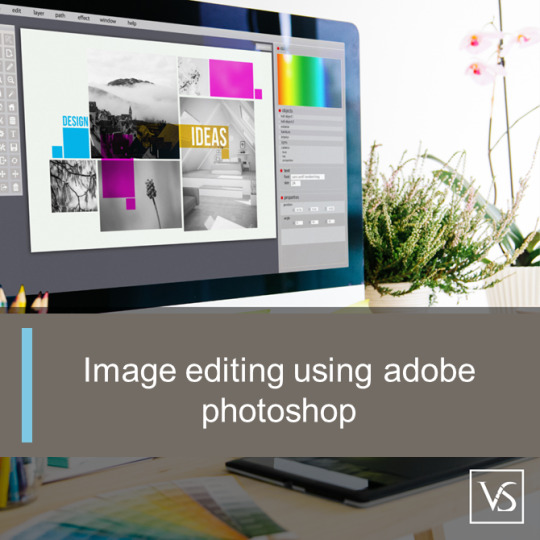
Visit: VS Website See: VS Portfolio
0 notes
Text
Top Card Free AutoCAD Alternatives for Designers on a Budget
For designers seeking powerful drafting and design tools without breaking the bank,free autocad alternative boffer an excellent solution. These tools provide robust features for 2D and 3D modelling,enabling professionals and hobbyists alike to create precise, high-quality designs. Whether you're an architect, engineer, or graphic designer, these alternatives cater to diverse needs while eliminating costly licensing fees. In this guide, we explore the top free AutoCAD,highlighting their unique features, ease of use, and compatibility with various file formats. Perfect for those on a budget, these programs empower creativity without compromising on functionality or professional results.
Exploring Budget Friendly Design Tools for Creative Professionals Free AutoCAD Alternatives
Free autocad alternative is a staple in design and drafting, but its high cost often puts it out of reach for many. Designers on a budget can benefit from exploring free alternatives that offer robust features comparable to AutoCAD. These tools provide functionalities for 2D drafting and 3D modelling,catering to architects, engineers, and hobbyists. Whether you’re looking for open-source platforms or lightweight programs, these alternatives help unleash creativity without the financial strain. Understanding the unique offerings of each software ensures you find the right fit for your design needs while keeping costs to a minimum.
FreeCAD A Versatile Open-Source Design Platform Free AutoCAD Alternative
FreeCAD is an exceptional choice for designers seeking a comprehensive, cost-free alternative to free autocad alternative.This open-source tool supports parametric 3D modelling,making it ideal for creating and editing designs. Its modular architecture allows users to add plugins for specific functionalities, such as architectural modelling or product design. FreeCAD is widely used for mechanical engineering, CAD training, and even hobbyist projects. Its extensive community support ensures that users have access to tutorials, forums, and updates. With FreeCAD, you can tackle complex design tasks without investing in expensive software licences.
LibreCAD The Go-To Option for 2D Drafting Free AutoCAD Alternative
For professionals focused on 2D drafting, LibreCAD is a standout option.This open-source software is lightweight yet powerful, offering tools to create precise drawings efficiently. It supports DXF files,a common format used in design workflows, ensuring compatibility with other CAD systems. The interface is intuitive, making it accessible to beginners while meeting the needs of experienced users.free autocad alternative active community provides continuous improvements and troubleshooting assistance. It’s a reliable, free alternative for creating floor plans, schematics, and technical drawings without compromising on quality.
TinkerCAD Simplifying 3D Design for Beginners Free AutoCAD Alternative
Autodesk’s free autocad alternative is a free, browser-based solution tailored for beginners venturing into 3D design. Its user-friendly drag-and-drop interface enables users to create complex designs without technical expertise.TinkerCAD is especially popular among educators, students, and hobbyists due to its simplicity and seamless integration with 3D printing tools. It supports exporting files in STL format, perfect for prototyping and small-scale manufacturing. While it may lack advanced features, TinkerCAD remains an excellent starting point for those new to CAD, making design accessible and enjoyable.
SketchUp Free Perfect for 3D Modelling Enthusiasts Free AutoCAD Alternative
SketchUp free autocad alternative offers a compelling option for 3D modelling enthusiasts without breaking the bank. This browser-based software provides a streamlined experience for creating and sharing 3D models. Its intuitive interface and library of pre-made objects speed up the design process, catering to architects, interior designers, and hobbyists alike. While it doesn’t include all the advanced features of SketchUp Pro, the free version is sufficient for many creative projects. SketchUp Free’s compatibility with popular formats ensures smooth integration into existing workflows, offering versatility and efficiency at no cost.
CAD Professional-Level Drafting on a Budget Free AutoCAD Alternative
nanoCAD is a free autocad alternative designed for professional-level drafting and modelling.It offers a familiar interface similar to AutoCAD, ensuring a smooth transition for seasoned designers. Equipped with powerful tools for 2D and 3D design, nanoCAD supports DWG file formats, maintaining compatibility across platforms. Its robust feature set includes dynamic blocks, parametric design, and APIs for customization, making it ideal for engineers and architects. While the free version covers essential drafting needs, paid options unlock advanced features, making nanoCAD a scalable choice for growing businesses.
Lightweight CAD for Precision 2D Design Free AutoCAD Alternative
QCAD is a lightweight yet feature-rich free autocad alternative solution tailored for 2D design projects. This open-source software excels in creating precise technical drawings, including floor plans, schematics, and mechanical parts. QCAD’s straightforward interface ensures a low learning curve, making it accessible to beginners and professionals alike. It supports DXF files and offers a range of plugins to enhance functionality. With multi-platform compatibility and active community support, QCAD stands out as an efficient tool for designers looking for a budget-friendly AutoCAD alternative. Its simplicity and reliability make it a top choice for cost-conscious creators.
Conclusion
Choosing the right AutoCAD alternative can empower designers to create stunning work without exceeding their budgets. The top free options offer a range of features, from intuitive interfaces to robust drawing tools, making them suitable for various design needs. Whether you're a beginner exploring CAD software or a seasoned professional seeking cost-effective solutions, these alternatives provide powerful capabilities without compromising quality. By selecting the right tool, you can enhance productivity, streamline workflows, and save on costs. Embrace innovation and creativity with these free AutoCAD alternatives and take your designs to the next level without breaking the bank.
0 notes
Text
Inventor & AutoCAD: Key Tools in Modern Design and Engineering
In the world of design and engineering, two software platforms have become essential for professionals seeking precision, innovation, and efficiency—Autodesk Inventor and AutoCAD. These powerful tools serve distinct yet complementary roles, revolutionizing how engineers, architects, and designers bring their concepts to life.
Understanding AutoCAD: The Pioneer of CAD Software
AutoCAD, developed by Autodesk, is one of the most popular and widely-used computer-aided design (CAD) software platforms in the world. Since its inception in 1982, it has been a staple for architects, engineers, and construction professionals. AutoCAD is primarily used for 2D and 3D design, drafting, and modeling, providing users with powerful tools to create detailed technical drawings, blueprints, and schematics.
AutoCAD’s intuitive interface and robust library of commands allow professionals to draft with precision, from simple floor plans to complex mechanical designs. The software's adaptability makes it suitable for a wide range of industries, including architecture, civil engineering, electrical engineering, and product design.
Key features include:
Layer management for organizing complex drawings.
Parametric design to maintain relationships between drawing elements.
Customization through scripts and plugins to enhance productivity.
Inventor: Revolutionizing 3D Mechanical Design
While AutoCAD is excellent for 2D and general-purpose design, Inventor, also developed by Autodesk, is focused specifically on 3D mechanical design, simulation, and product development. Inventor is a powerful tool for engineers working on complex parts, assemblies, and simulations. It offers parametric, direct, and freeform modeling tools, allowing users to design intricate parts and assemblies with remarkable accuracy.
Inventor’s strength lies in its ability to simulate real-world mechanical functions, such as stress analysis and motion, enabling designers to test and refine their products before physical prototyping. This reduces errors, speeds up development, and improves overall product quality.
Key features include:
Assembly modeling to manage complex designs with multiple components.
Finite Element Analysis (FEA) for testing material stress and behavior.
Integrated CAD/CAM for seamless manufacturing processes.
Choosing Between AutoCAD and Inventor
Both AutoCAD and Inventor have unique strengths. AutoCAD excels in general-purpose drafting and 2D design, making it ideal for architectural layouts and initial concept drawings. Inventor, on the other hand, is better suited for detailed 3D mechanical design and product simulation. For companies working on both architectural designs and complex mechanical products, using AutoCAD for drafting and Inventor for 3D modeling provides an ideal combination.
Conclusion
For design and engineering professionals, mastering both AutoCAD and Inventor is essential for staying competitive in today’s fast-paced industries. By leveraging these tools, engineers and architects can streamline their workflows, improve design accuracy, and create more innovative solutions. Software CAD Australia is dedicated to providing high-quality software solutions like AutoCAD and Inventor, helping professionals unlock their creative potential and enhance productivity. With the right tools and support, achieving design excellence is within reach.
0 notes
Text
Top AI Tools for Engineering Students: A Comprehensive Guide
Artificial Intelligence (AI) is revolutionizing the world, and engineering students are at the forefront of this transformation. From simplifying complex calculations to enhancing productivity, AI tools have become indispensable in the educational journey of engineering students. This comprehensive guide will explore the best AI tools for engineering students and best AI tools for graduate students, providing insights into how these tools can enhance learning, foster creativity, and streamline research processes.
MATLAB: The Powerhouse for Computational Engineering
MATLAB is one of the most widely used tools among engineering students, particularly those specializing in fields like electrical, mechanical, and aerospace engineering. MATLAB’s powerful computational capabilities enable students to solve complex mathematical problems, perform simulations, and analyze data efficiently.
Why MATLAB is a Must-Have AI Tool
Advanced Mathematical Functions: MATLAB offers a wide range of built-in functions for advanced mathematical operations, making it easier for students to handle calculus, algebra, and statistical problems.
Simulink Integration: Simulink, a companion tool to MATLAB, allows for model-based design, which is crucial for control systems, signal processing, and digital communication.
Machine Learning Capabilities: With its robust machine learning toolbox, MATLAB enables students to create predictive models, perform classification tasks, and conduct deep learning experiments.
TensorFlow: A Deep Learning Framework for All Levels
TensorFlow, an open-source deep learning framework developed by Google, is among the best AI tools for engineering students and graduate students alike. It offers extensive libraries for building and training machine learning models, making it ideal for students interested in AI, machine learning, and data science.
Key Features of TensorFlow for Engineering Students
Versatility and Flexibility: TensorFlow supports various platforms, including mobile and embedded devices, making it a versatile choice for students working on diverse projects.
Comprehensive Documentation and Tutorials: TensorFlow provides extensive documentation and tutorials that guide beginners and advanced users alike, making it accessible for students at all levels.
Wide Range of Applications: From natural language processing to computer vision, TensorFlow supports a broad spectrum of applications, enabling students to explore different aspects of AI.
AutoCAD: Revolutionizing Design and Drafting
AutoCAD is a staple in the toolkit of engineering students, especially those focusing on civil, mechanical, and architectural engineering. This software automates the process of creating 2D and 3D designs, making it easier for students to visualize their projects and ideas.
Why AutoCAD Stands Out
Precision and Accuracy: AutoCAD offers high precision in creating detailed designs, which is crucial for engineering students working on complex projects.
Customizability: Students can customize the software with different plugins and tools to suit their specific needs, enhancing productivity and learning efficiency.
AI-Driven Features: With AI integration, AutoCAD now offers features like predictive text and automated dimensioning, making the design process faster and more efficient.
SolidWorks: A 3D CAD Software for Innovative Engineers
SolidWorks is another essential tool for engineering students, particularly those involved in mechanical engineering. It is known for its robust features that facilitate 3D modeling, simulation, and product design.
Benefits of Using SolidWorks
User-Friendly Interface: SolidWorks is known for its intuitive interface, making it easier for students to learn and use the software efficiently.
Powerful Simulation Tools: The software offers advanced simulation capabilities, allowing students to test their designs under various conditions and optimize them accordingly.
Integration with AI and Machine Learning: SolidWorks integrates AI and machine learning algorithms to enhance design processes, predict outcomes, and automate repetitive tasks.
Jupyter Notebooks: An Interactive Environment for Data Science
Jupyter Notebooks is a popular tool among engineering students, especially those focusing on data science and AI. This open-source web application allows students to create and share documents that contain live code, equations, visualizations, and narrative text.
Why Jupyter Notebooks is Essential
Interactive Learning: Jupyter Notebooks supports an interactive environment where students can run code in real-time, visualize data, and document their findings simultaneously.
Supports Multiple Programming Languages: It supports various programming languages such as Python, R, and Julia, making it versatile for students working on different projects.
Integration with AI Libraries: Jupyter Notebooks integrates seamlessly with popular AI libraries such as TensorFlow, PyTorch, and Scikit-Learn, making it easier for students to implement and test machine learning models.
Anaconda: A One-Stop Shop for Data Science and AI
Anaconda is a distribution of Python and R programming languages designed specifically for data science and AI. It is a must-have for engineering students working on machine learning, deep learning, or any data-intensive projects.
Advantages of Anaconda for Engineering Students
Pre-Packaged Libraries: Anaconda comes with hundreds of pre-installed libraries and packages, including NumPy, pandas, TensorFlow, and Keras, saving students the hassle of installing them manually.
Environment Management: It offers easy management of environments and dependencies, allowing students to work on multiple projects with different configurations seamlessly.
Robust Community Support: Anaconda has a strong community and a wealth of resources, including tutorials and forums, where students can get help and share knowledge.
PyCharm: The Python IDE for Professional Development
For engineering students focusing on software development, PyCharm is an excellent choice. This integrated development environment (IDE) is specifically designed for Python programming and supports a wide range of AI and machine learning projects.
Key Features of PyCharm
Intelligent Code Editor: PyCharm offers intelligent code completion, real-time error detection, and refactoring capabilities, enhancing coding efficiency and accuracy.
Integration with AI Tools: It integrates with various AI tools and libraries, making it easier for students to develop and deploy machine learning models.
Version Control Systems: PyCharm supports version control systems like Git and Subversion, which are essential for collaborative projects and maintaining code integrity.
LabVIEW: A Visual Programming Language for Engineers
LabVIEW is a visual programming environment primarily used by engineering students in fields such as electrical and mechanical engineering. It is designed to facilitate data acquisition, instrument control, and industrial automation.
Why Engineering Students Should Use LabVIEW
Visual Programming Interface: LabVIEW’s drag-and-drop interface makes it easier for students to design complex systems without extensive coding knowledge.
Real-Time Data Processing: The software allows for real-time data processing and analysis, which is crucial for engineering experiments and research.
Integration with Hardware: LabVIEW integrates seamlessly with various hardware components, making it ideal for students working on robotics, automation, and embedded systems.
PyTorch: An Open-Source Machine Learning Library
PyTorch, developed by Facebook’s AI Research lab, is another powerful machine learning library widely used by engineering and graduate students. It is particularly known for its dynamic computation graph, which allows for more flexibility and ease of use.
Benefits of Using PyTorch
Dynamic Computational Graphs: Unlike other frameworks, PyTorch provides dynamic computation graphs, making it easier to modify and debug models.
Extensive Library Support: PyTorch offers a wide range of libraries for neural networks, computer vision, and natural language processing, enabling students to experiment with different AI models.
Community and Resources: PyTorch has a robust community and plenty of resources, including tutorials, forums, and research papers, making it easier for students to learn and apply AI concepts.
Wolfram Mathematica: A Tool for Advanced Computation
Wolfram Mathematica is a powerful tool used by engineering students for complex computations, data analysis, and visualization. It combines computational power with an intuitive interface, making it ideal for both classroom learning and research projects.
Why Choose Wolfram Mathematica?
Symbolic Computation: Mathematica excels in symbolic computation, allowing students to solve complex equations and perform algebraic manipulations easily.
Data Visualization: The tool offers robust data visualization capabilities, enabling students to create detailed graphs, charts, and 3D models.
Integration with AI and Machine Learning: Mathematica integrates AI and machine learning functionalities, allowing students to perform tasks like image recognition, predictive analysis, and pattern detection.
Conclusion
The best AI tools for engineering students and graduate students are those that offer versatility, ease of use, and robust capabilities to handle complex tasks. From MATLAB and TensorFlow to AutoCAD and SolidWorks, each tool has unique features that cater to different aspects of engineering education and research. By leveraging these tools, students can enhance their learning experience, improve their problem-solving skills, and stay ahead in the ever-evolving field of engineering. Whether you are an undergraduate just starting out or a graduate student diving deep into specialized research, these AI tools are indispensable for your academic and professional growth.
0 notes
Text
What Is the Best AutoCAD Plugin for Solar PV Design?

Solar PV design has become a crucial part of modern renewable energy projects, and AutoCAD Solar PV Design plays a vital role in streamlining the process. Whether you’re a solar engineer, designer, or installer, using AutoCAD plugins can significantly enhance accuracy, speed, and efficiency in designing solar panel layouts. However, with multiple tools available, choosing the right plugin can be overwhelming.
This blog explores the best AutoCAD plugins for solar PV design, key features to look for, and how to get started with a CAD free trial for hands-on experience.
What Are the Key Features of a Good AutoCAD Plugin for Solar PV Design?
When selecting an AutoCAD Solar PV Design plugin, consider the following essential features:
Automated Solar Panel Layouts: Reduces manual work by automatically arranging solar panels based on site conditions.
Shading Analysis: Helps optimize panel placement for maximum efficiency.
Electrical Schematics: Auto-generates wiring diagrams and one-line schematics.
Structural & Wind Load Calculations: Ensures designs meet safety and compliance standards.
Compatibility with PV Software: Seamless integration with tools like Virto.CAD for accurate system modeling.
A powerful AutoCAD plugin should simplify the design process, reduce errors, and improve efficiency, making it easier to create optimized PV layouts.
Which AutoCAD Plugin Is Best for Solar PV Design?
One of the leading tools for AutoCAD Solar PV Design is Virto.CAD, which is specifically developed for solar professionals. Here’s why:
Speed & Automation: Virto.CAD automates complex tasks like panel layout, electrical configuration, and shading analysis.
Advanced 3D Modeling: Provides accurate terrain modeling to visualize solar installations.
Compliance Checks: Ensures designs adhere to industry regulations and local codes.
Seamless AutoCAD Integration: Works directly within AutoCAD, reducing learning time.
For a hands-on experience, you can explore the CAD free trial of Virto.CAD to test its features before committing to a purchase.
How Does a CAD Plugin Improve Solar PV Design Efficiency?
Using a solar PV design plugin for AutoCAD improves efficiency in multiple ways:
Reduces Manual Work: Automated layout generation speeds up the design process.
Enhances Accuracy: Eliminates calculation errors, ensuring precision.
Saves Time & Costs: Faster designs mean quicker project completion and reduced labor costs.
Facilitates Collaboration: Enables teams to work together seamlessly with shared CAD files.
By integrating a dedicated AutoCAD Solar PV Design plugin, solar engineers and designers can significantly streamline workflows and improve project outcomes.
Can You Get a Free Trial of a Solar PV AutoCAD Plugin?
Yes! Many solar PV AutoCAD plugins offer free trials, allowing users to explore features before making a purchase.
For example, Virto.CAD provides a CAD free trial, enabling users to:
Test automated panel layout features.
Run shading and energy simulations.
Experiment with electrical schematics.
Evaluate terrain and structure modeling tools.
Trying out a free trial helps users determine whether the software fits their design needs before investing in a full version.
How to Use an AutoCAD Plugin for Solar PV Design?
Getting started with an AutoCAD Solar PV Design plugin involves these steps:
Install the Plugin: Download and install the plugin, ensuring compatibility with your AutoCAD version.
Load the Plugin in AutoCAD: Activate the tool and configure the workspace.
Import Site Data: Use satellite imagery, drone surveys, or architectural plans to import site conditions.
Generate Panel Layouts: Utilize automation features to arrange solar panels efficiently.
Run Shading & Performance Simulations: Analyze potential energy generation and minimize shading losses.
Create Electrical Diagrams: Auto-generate wiring schematics for inverters, batteries, and grid connections.
Export Final Design: Save and share the design in CAD, PDF, or other required formats.
By following these steps, users can fully leverage AutoCAD plugins for designing optimized solar PV systems.
What Are the Benefits of Using Virto.CAD for Solar Design?
Virto.CAD stands out as a top-tier AutoCAD plugin for solar PV design due to its:
Ease of Use: Intuitive interface with quick learning curves.
Time-Saving Features: Automates solar panel placement and electrical schematics.
High Precision: Reduces human errors and enhances design accuracy.
Scalability: Works for small rooftop projects to large utility-scale solar farms.
For professionals seeking a reliable AutoCAD Solar PV Design solution, Virto.CAD offers the perfect balance of automation and customization.
FAQs
1. What is the best AutoCAD plugin for solar PV design?
Virto.CAD is one of the top AutoCAD plugins for solar PV design, offering automation, shading analysis, and compliance features.
2. Can I get a free trial of a solar AutoCAD plugin?
Yes! You can try Virto.CAD with its CAD free trial before purchasing.
3. Is Virto.CAD compatible with all AutoCAD versions?
Virto.CAD is designed to integrate smoothly with most modern AutoCAD versions. Check the official site for system requirements.
4. How does Virto.CAD improve solar PV system design?
It automates panel layouts, shading analysis, and electrical schematics, reducing errors and saving time.
5. Do I need prior AutoCAD experience to use a solar plugin?
Basic AutoCAD knowledge helps, but plugins like Virto.CAD are user-friendly and include guided workflows.
Conclusion: Why Use an AutoCAD Plugin for Solar PV Design?
Investing in the right AutoCAD Solar PV Design plugin can drastically improve efficiency, accuracy, and project outcomes. Whether you’re a beginner or an expert, using a tool like Virto.CAD simplifies complex tasks, automates layouts, and ensures compliance with industry standards.
To explore its capabilities firsthand, take advantage of the CAD free trial and see how it can transform your solar design workflow.
Start designing smarter, faster, and more efficiently today!
0 notes